Hey Guys Once Again Back with Something New,
And This Time I am Sharing about how to Download, Install and Activate any version of Windows on your PC or Laptop
Hope you gonna like it
So just follow these steps
Download the version of windows that you want to install on your PC or Laptop from below given Torrent Links.
>> Windows 10 Creators Update (All in one) (64 bit +32 bit) << (Recommended as the best)
>> Windows 10 (All in one) 32+64 bit <<
>> Windows 10 Pro 64 bit <<
>> Windows 10 Pro 32 bit <<
>> Windows 8.1 Pro (32+64) bit <<
>> Windows 8.1 Pro 64 bit <<
>> Windows 8.1 Pro + Enterprise 32 bit <<
>> Windows 7 (All in one) 32+64 bit <<
>> Windows 7 (All in one) 64 bit <<
>> Windows 7 (All in one) 32 bit <<
>> Windows XP Black Edition <<
Now there are two ways of installing Windows on your PC or laptop
>> Installing by DvD's <<
For Installing by DvD's just follow these below steps
- Just go to shop and Buy a blank DvD
- Enter that DvD in your DvD Drive of your PC or Laptop
- After Downloading from above torrent Links You will get a folder open it
- You will get to see an ISO file
- Then just burn the ISO File that you have downloaded from the above Links to your inserted DVD
- To Burn the ISO File, you can burn directly or you can download Active ISO Burner to perform the operation
- To Download Active Iso Burner >> Click Here <<
- And just mention the path where you have kept the ISO
- In the below tab select the DvD Drive to which you want to add the windows
- Thats It, Wait for the process to get completed
- Now you are ready with the bootable DvD.
>> Installing by Pendrive <<
For Installing by Pendrive just follow these below steps
- Download the below mentioned Tool named Rufus
- >>Rufus 2.12<<
- Now open this app on your PC ot Laptop
- Now just do the settings like i have done in the image below
- Now Click on that Icon to which the arrow is pointing in the above image and a window will open
- After Downloading You will get a folder open it
- You will get to see an ISO file
- So there you have to just Locate that ISO file that you have downloaded from the above links
- And Then Click Start
- Your Pendrive will get formatted completely
- And then you will have the bootable Pendrive completely ready..
>> Now Its Time to Install these Windows on your PC or Laptop <<
- Restart your PC
- Now you have to enter the boot menu
- For that Click repeatedly F9 or F10 or F11 or F12
- Then you will see a screen like above image
- There you will see your Pendrive's name listed over there
- So Select it and hit Enter
- It will take you to installation screen
- Then after its very easy Click on the install now
- Click on the custom option
- Select the partition (i.e Disk 0 or Disk 1 or any other Disk) having more than 20 Gb Memory
- And then format it
- And then Click on Next
- Windows installation will get started and within 20-30 mins it will get completed
>> Now its Time for Activation <<
Download Microsoft toolkit
To download >> Click Here <<
Open it and select your windows version and edition
And then Click install
And that's it your windows has been activated
Now you can Enjoy the version installed
So If you liked it Please Like and Share this post with your Friends
Facing Any Issue You can contact to me directly as i have added a contact tab on my homepage of the website or go to the bottom of page you will get a box to send message to me





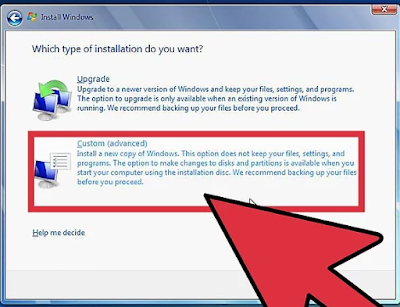



No comments:
Post a Comment